On this Page:
 Writers Workshop live online consultations are held through our WCOnline system.
Writers Workshop live online consultations are held through our WCOnline system.
These online sessions work similarly to our in-person consultations–they’re 50-minute collaborative sessions with our trained Writers Workshop Consultants, who will assist you wherever you are in the writing process. Typically, each session will begin with a brief conversation about what you’re working on and your goals, so it’s helpful to come to your session with 2-3 priorities in mind, given where you are in your writing process and what you hope to accomplish before you submit your work.
Live online sessions use a video conferencing platform that includes a shared workspace to facilitate conversation and collaboration. It also has a chat feature. We recommend the use of laptops or desktops over tablets and having headphones to facilitate our conversations. When possible, we recommend joining from a quiet location without too much background noise.
Ready to make an appointment? Click here to reserve an appointment through our scheduling system.
New to the Writers Workshop? Click here for more information on how to register and create an appointment.
No appointments available? Click here for more information about our drop-in sessions.
Learn more about how our online consultations work:
Before your appointment:
- Five to ten minutes before the start of your appointment time, sign back into your Writers Workshop account. We strongly recommend using Firefox or Chrome as your browser; the online system will not work with Internet Explorer or Safari.
- Find your appointment and click on it.
- In the appointment window, click “Start or Join Online Consultation.”

During your appointment:
- When you join the online session, a new screen will open. Take a moment to read the instructions about the tools available in the online platform.
- Activate video and audio by clicking on the camera icon in the top right corner.
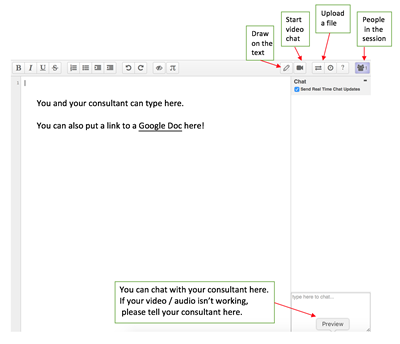
- You should be able to see the consultant when you join the session or soon after. It may take a minute or two to get video, audio, and/or the text chat to work appropriately. Please be patient during this process, and indicate in the text chat if you are not able to see or hear the consultant. If your consultant is not visible or has not said anything through the WCOnline chat after five minutes into the appointment, you should call the Writers Workshop front desk at (217) 333-8796.
- You have multiple options for sharing your text: You can attach your assignment prompt or paper when you make an appointment, upload a file when you join the session, copy/paste your text into the whiteboard in the middle of the screen, or share a link to another medium or platform (like GoogleDocs or Zoom).
- You and your consultant will work together to determine a focus for the session. They will ask about your concerns and whether there are particular sections of the writing you’d most like to address. The consultant can use a variety of methods to support you, such as outlining, bolding or underlining, use of color, or anything else you can think of!
After your appointment:
- If you worked on the WCOnline platform, you can download your text (including changes made) by clicking on the “export” button and choosing the type of file you want to download.
Troubleshooting:
- If you can’t log in to our appointment system for your session, please call us at 217-333-8796 or email us at wow@illinois.edu. The most common login problem comes from forgetting or mistyping the password you created in our appointment system. If you enter the incorrect password three times, the system will freeze your account for 15 minutes. If you contact us, we can help you reset your password and/or send you a link to your online appointment.
- If you lose your internet connection, don’t worry. Reconnect and then rejoin the session like you normally would. Most tech issues can be resolved by closing and then reconnecting with the session.
- If you have trouble with your connection, check your web browser: WCOnline works best with Chrome and Firefox. It does not work with Internet Explorer or Safari.
- If you have a poor connection, try using audio only and disabling the video. You can also disable audio and video and use only chat.
- If you don’t have video or audio, check that you have enabled your computer camera and mic, and that you have not muted the sound on your computer.
- Be aware that if you copy/paste or upload files/documents into the whiteboard (the working space in the center of the screen during the appointment), the formatting of documents may change. To get around this, you might ask your consultant if you can use a different shared workspace (GoogleDocs or Zoom, for example).
- If you have problems with WCOnline, you can ask your consultant to switch to Zoom.
- Call the Writers Workshop at (217) 333-8796 to let your consultant know that you’re having technical difficulties and try to troubleshoot. If your consultant appears to lose their connection, please be patient, as they’ll reconnect as soon as possible.
Related Links:
- Make an Appointment
- Having technical issues? See our FAQ page
- Policies
